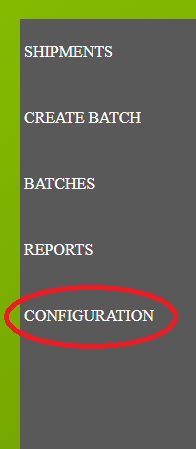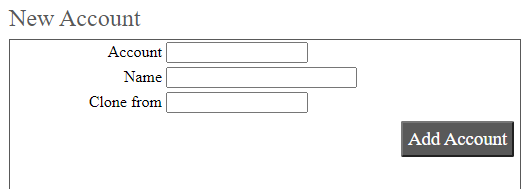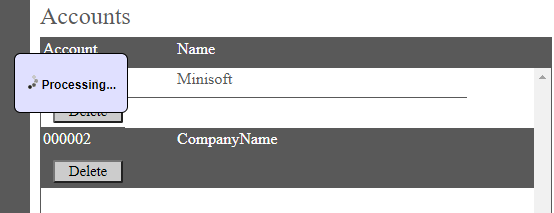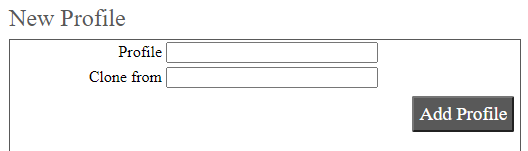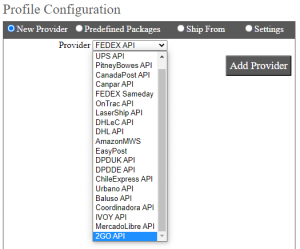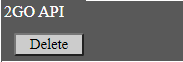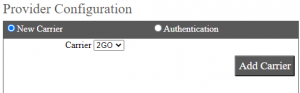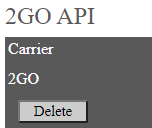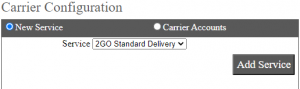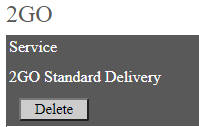Add/Configure 2GO in Ship/FX
Ship/FX supports 2GO, the Philippines’s premier supply chain logistics company. To add 2GO to your Ship/FX implementation, first connect to the Ship/FX Admin:
https://{localhost}:8000/aFORMz/SHIPFXAdmin
From the menu to the left, select Configuration.
Add a new account.
After adding the account, select the account from the Accounts field.
Add a new profile.
Select the new profile from the Account field.
From the Profile Configuration, select 2GO API. Add the authentication credentials (ID and Token).
2GO has been added. Select the API.
Add 2GO as a new carrier.
Select the 2GO carrier.
Enter the carrier account information (Account Number). After adding the service, save your configuration.
For more details on adding accounts and providers in Ship/FX, check out the following video: Ship/FX Admin: Add a new account and provider
Configurar 2GO en Ship/FX
Ship/FX apoya 2GO, la principal empresa de logística de las Filipinas. Para configurar tu cuenta de Ship/FX para utilizar 2GO, conecta a la Admin de Ship/FX:
https://{localhost}:8000/aFORMz/SHIPFXAdmin
Del menú a la izquierda, selecciona Configuration.
Crea una cuenta nueva.
Luego, del campo Accounts, selecciona la cuenta.
Crea un perfil nuevo.
Selecciona el perfil nuevo del campo Account.
De la Profile Configuration, selecciona 2GO API. Introduce las credenciales de autentificación (ID y Token).
Se ha configurado 2GO. Selecciona la API.
Agrega 2GO como un transportista nuevo.
Selecciona el transportista 2GO.
Selecciona el servicio, introduce el número de cuenta y guarda tu configuración.
¿Tienes dudas o preguntas? Para más detalles, ve el siguiente tutorial: Ship/FX Admin: Add a new account and provider