Adding a ZPL printer
Director Toolkit
Windows
There are three ways to start the Director Toolkit while running Windows:
- From your Windows desktop, select the Director Toolkit shortcut icon.
- From eFORMz Composer, click
Host Tools > Local Director Toolkit. - From the Windows Start menu, select
All Programs > eFORMz 10 > Management > Director > Director Toolkit.
After Director has started, select a host type of Local and click OK.
Unix
From the Windows Start Menu select eFORMz 10 > Management > Director > Director Toolkit. From the list of host options select Unix. The Unix login dialog box will then appear. Enter your host IP address or name along with username and password. Then select Connect.
iSeries
From the Windows Start Menu select eFORMz 10 > Management > Director > Director Toolkit. From the list of Host options select iSeries. The AS400 login dialog box will appear, enter your host IP address or name along with username and password. Then select Connect.
Adding the Zebra printer
After the Director Toolkit starts, click Printers and configure your network printers to use. From the Printers configuration tab select Add to open the Printer Configuration window.
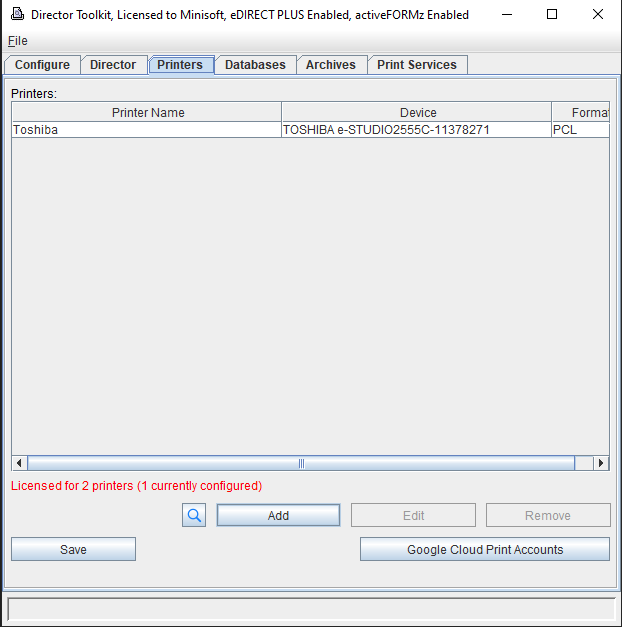
Type a name for the configuration and select ZPLII. The Devices field lets you add multiple devices to this named configuration, which is sometimes used with pooling several printers under one configuration. Select Add to add a device.
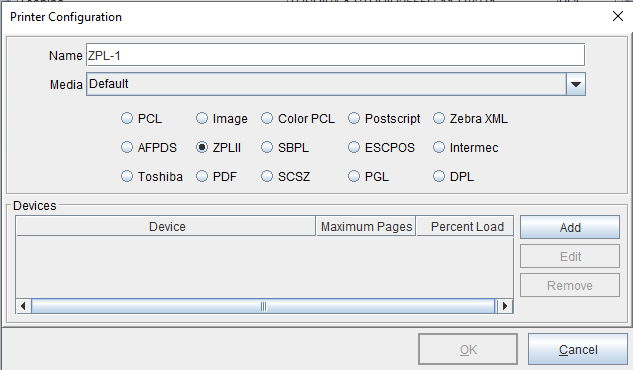
Click the ellipses button (…) and select a printer.
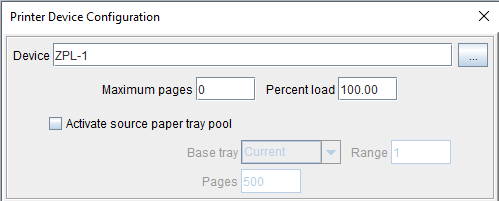
The Printer options field has a number of configuration options available for Zebra printers, including Resolution. 6 dots/mm is equal to 152.4 dots per inch (dpi). 8 dots/mm is equal to 203.2 dpi. 12 dots/mm is equal to 304.8 dpi. 24 dots/mm is equal to 609.6 dpi.
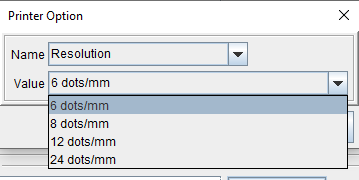
Click OK. The selected printer is listed in Devices from the Printer Configuration window. Click OK. The printer is shown in the list of printers in the Director Toolkit. Click Save after you add the printers you require.
Other Zebra printer configuration options include: Print mode, Prepeel, Media tracking, Media type, Print speed, Slew speed, Backfeed speed, Cut at hand, Raster, Native printer language, Close delay, Escape text, Code validation, Cut on error, Model, RFIDFormat and RFIDLock. Contact Minisoft support for any specific inquiries related to these options.
