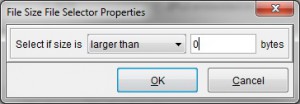Troubleshooting: Input Files of Zero Bytes Stops Director
The Director watches the input directory for files to process. A typical configuration includes a matching condition, such as files that have an extension of .dat. Some applications might send a file to the input directory that have a size of zero bytes; the file is empty.
Before eFORMz Version 11, the Director attempts to process these zero-byte files, but cannot open a file of zero bytes. As a result, the Director gets stuck.
You can confirm this condition by going to your input directory and seeing whether any of the files there that meet the matching condition have a size of zero bytes.
One way to avoid this problem is to set up a file size selector so that the Director overlooks files of zero bytes. Complete the following steps to set up a file size selector:
- Start the eFORMz Composer and click Host Tools > Local Director Toolkit (for projects that are on the local system).
- Open the configuration file for your project if it is not already open.
- Select the File Selection node, and then click Change.
- In Additional File Selector, select File Size Selector, as shown in the image.
- Click File Selector Properties.
- Select larger than, enter 0 (zero) for the file size, and click OK to save your changes.
- Save your updated configuration file. You must restart the Director service to pick up your changes.