SMS/text notifications for delivery tracking
Short Message Service (SMS) is a text messaging service that enables the sending and receiving of messages between mobile phones. A text message can include 160 characters if 7-bit character encoding (Latin characters) is used or 70 characters if 16-bit Unicode UCS2 character encoding is used (non-Latin characters such as Chinese). Sending SMS text messages requires eFORMz with eDIRECT+ enabled and an SMS provider. Minisoft recommends two SMS providers: CDYNE (http://www.cdyne.com/) and DialMyCalls (http://www.dialmycalls.com/). Other third-party SMS providers can be accommodated. Contact Minisoft support for more details: support@minisoft.com.
Configure text notifications for delivery tracking
The necessary data elements are:
- Recipient phone number
- Order number
- Message
The phone number
1) First, add a variable for the recipient’s phone number. Right-click the phone number and select Add Variable > OK.
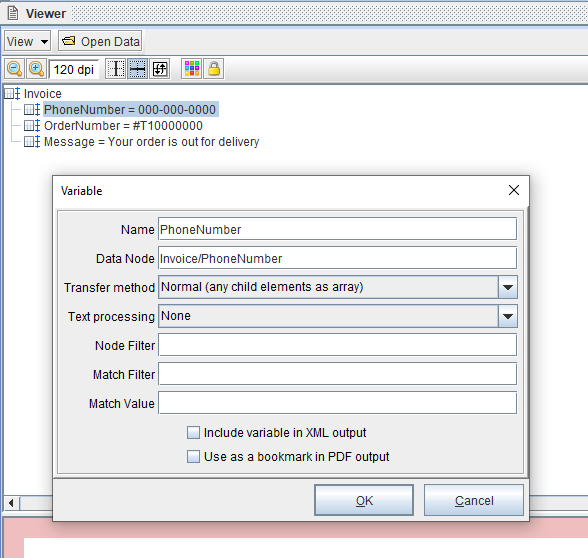
The order number
2) Add a variable for the order number. Right click the data field and select Add Variable > OK.
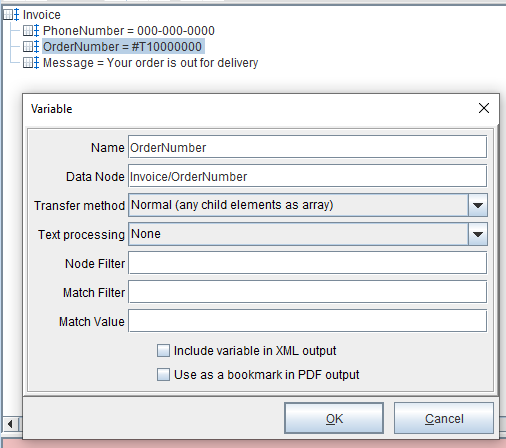
The message
3) If the text message is a part of your data stream, then add it as a variable. The order number can be concatenated later.
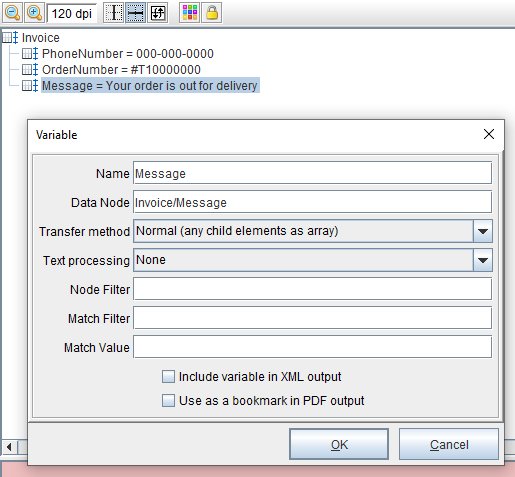
If the text message isn’t a part of your data stream, it can easily be created. Right-click the form and select Add Variable > By position.
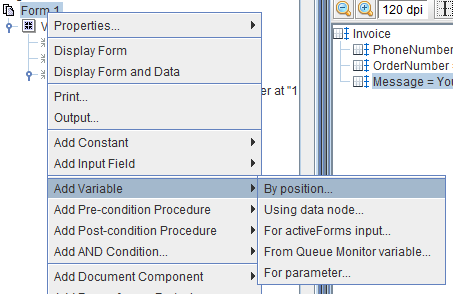
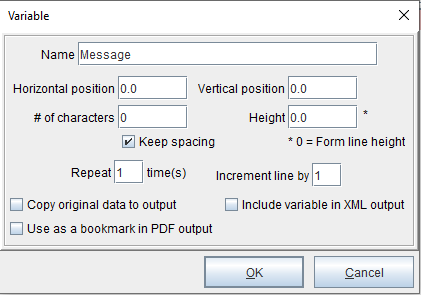
Right click the new variable (Message) and select Add Function > Set Value. Enter the message. The order number can be concatenated later.
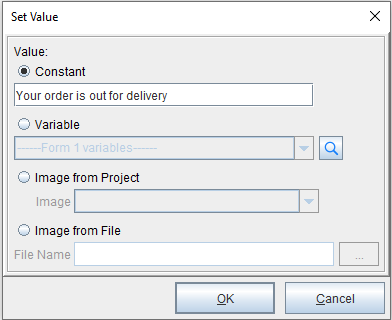
Customizing the message (adding the order number)
4) To concatenate the order number, right-click the variable (Message) and select Add Function > Insert String. Select the variable for the order number (OrderNumber) and then choose the appropriate character position.
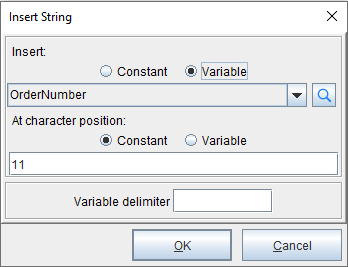
You’ll need to add a space after the order number.
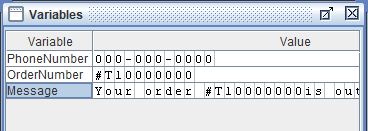
To add a space, right-click the variable (Message) and select Add Function > Insert String. Enter a space and then choose the appropriate character position.
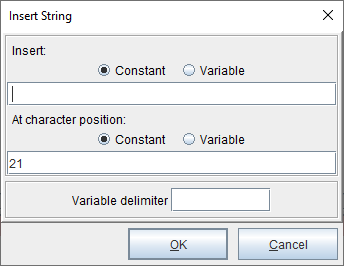
Switch to the eDIRECT PLUS tab and select Add Output > SMS.
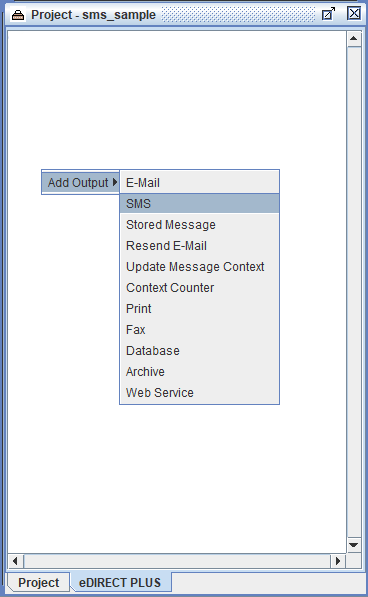
Right-click the SMS icon and select Add Provider > CDYNE SMS or DialMyCalls SMS.
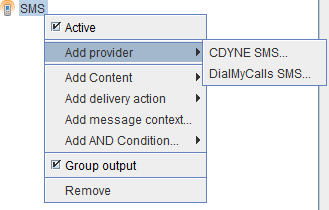
In the Number field, add the variable PhoneNumber. In the Message field, add the variable Message. Enter the URL and API Key (license key).
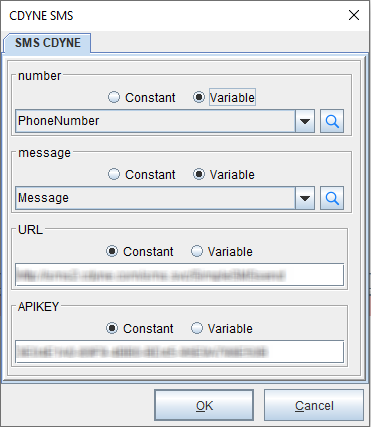
Run a test by selecting Run > Process w/eDIRECT PLUS.
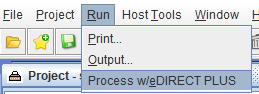
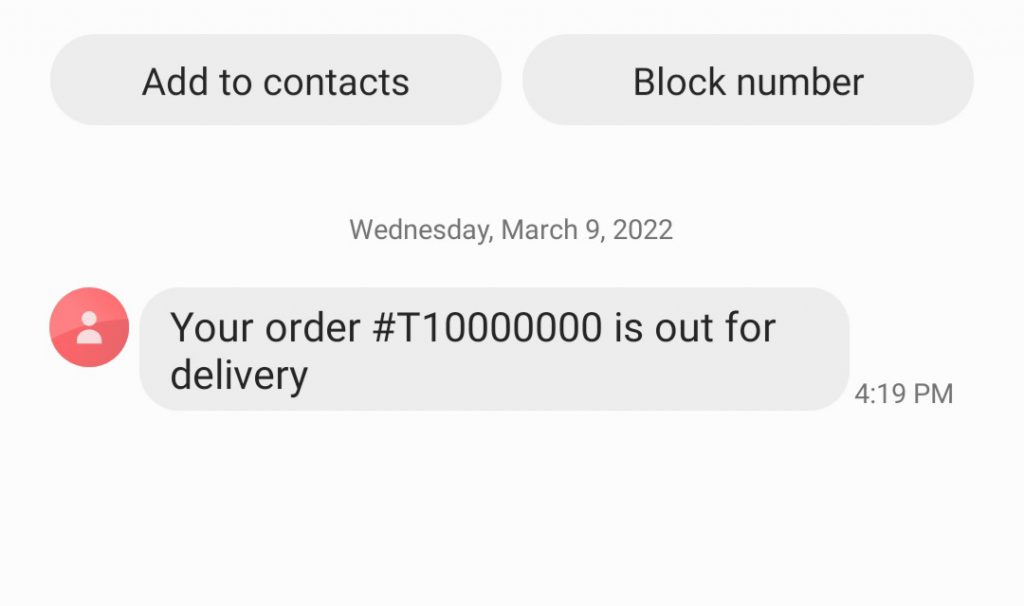
You May Also Like
-
16 December,2015 Using eDIRECT to print files to a certain location
