Ship/FX: FedEx Onboarding
Consult the following page for more information on APIs and Ship/FX: API SSL Configuration for Ship/FX
NOTE: Some carriers have sandboxes which never charge. Some carriers will never charge unless scanned. Some carriers will have customer specific contracts that define ‘charge on scan’ vs ‘charge on print’. Some always charge on print.
Required
- Setup your FedEx API account
- Production and Sandbox API Keys
FedEx Production and Sandbox API Keys
Requirements for sandbox and production API testing with Ship/FX:
- Production API Key (“Developer Test Key”)
- Production API Key Password (“Test Password”)
- Production Account Number (“Test Account Number”)
- Production Meter Number (“FedEx Meter Number”)
- Customers must apply for and receive their FedEx account and credentials, and then send these to Minisoft to use with Ship/FX.
- Pre-paid, third-party accounts are not owned by the customer. The account owner must provide the credentials to abide by the FedEx End-User License Agreement (EULA).
NOTE: If you create test keys using the same FedEx.com account for multiple accounts, the latest test credentials generated will overwrite any previous test credentials.
Production Notes: Please ensure “OPEN SHIPMENT” is enabled for Production. You will receive “Authentication Failed” if this option is not enabled on the FedEx side. If you are setting up multiple direct bill accounts (multiple warehouses, accounts where you ship on behalf of another vendor directly), generate the test API info using your highest priority account. Next, contact FedEx Web Services to walk through all the accounts you would like to get certified. Using this method, you can certify one account and get production activated for all the accounts running through Ship/FX.
Creating a FedEx Developer Account & requesting an
API Access Key
The FedEx documentation is available here:
http://www.fedex.com/ca_english/businesstools/webservices/Web_Services_Guide_ENG.pdf
The fastest way to the FedEx ‘GET YOUR TEST KEY’ is logging into FedEx.com and clicking this link:
https://www.fedex.com/en-us/developer/web-services/process.html#develop
Requesting a FedEx API Key: If you selected the fastest way link, please skip to step 7.
1) Login into the FedEx website using the icon in the upper right corner: https://www.fedex.com/en-us/home.html
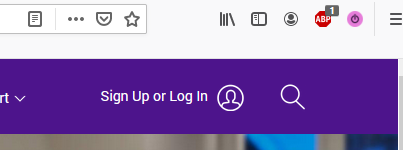
2) Scroll to the bottom of the FedEx Page and choose ‘Developer Resource Center’.
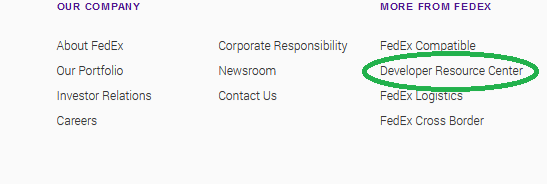
3) Scroll down the Developer Page until the ‘FEDEX WEB SERVICES’ link is available to choose on the left:
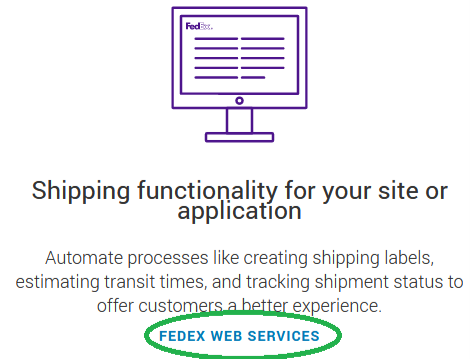
4) Scroll down the FedEx Web-Services page to choose the “2. Develop & Test” GET STARTED LINK.
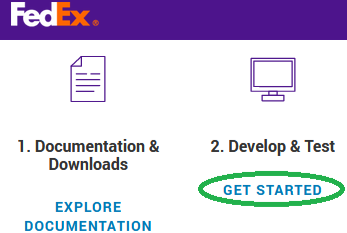
5) The link, ‘GET YOUR TEST KEY’ is under the Develop and Test tab:
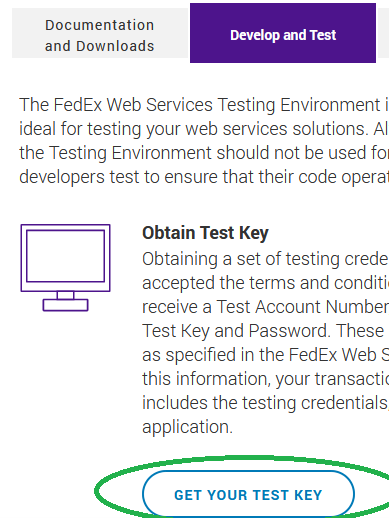
6) Click the ‘GET YOUR TEST KEY’ link.
7) Complete the registration for FedEx Test System Access:
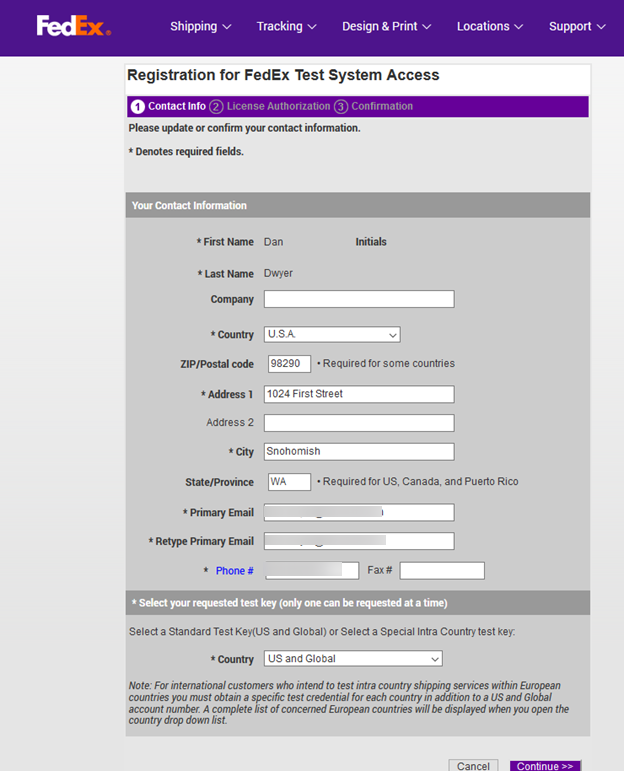
8) Click Continue in the lower right.
9) Accept the License Authorization
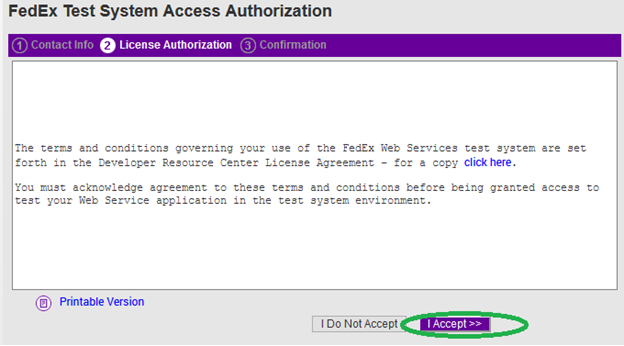
10) After accepting, the FedEx Test System Access Confirmation page will appear with the test Authentication information, and FedEx will send a confirmation code to the registered email address.
11) It is important to note that the Confirmation Page and the Email each contain different information that must be combined to access the FedEx web service test account
12) The confirmation page shows the Developer Test Key:
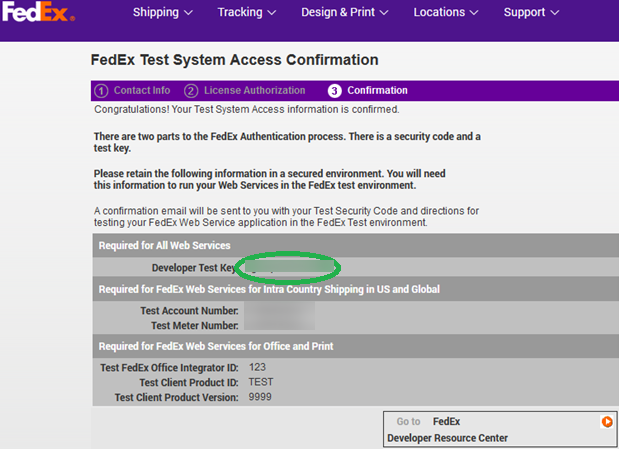
13) The email from FedEx.coom has the test URL and the Password:
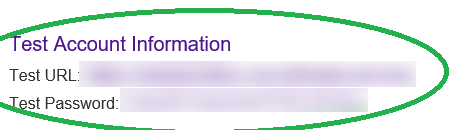
Alt tag: ShipFX
