Removing Old Files with an Automated Process
Old files can build up in two places and might result in decreased performance.
- Your input directory might have files that do not match a condition in the Director’s file selector. As a result, they are never processed. For example, you have a file selector on files named INV*, but you find numerous files in your input directory that begin with PO*. eFORMz must search the input directory for files that match the file selector. Performance decreases if thousands of files must be searched to find the next file to process.
- Your output directory might not have a properly configured clean up step, which results in old files sitting there. eFORMz might need to search the output directory to match a shipping list with a packing list. A search through a long list of files decreases performance.
Complete the following steps to remove old, unused files from your system.
- Open the Director Toolkit > Configure tab and open the configuration file.
- Right click the configuration file name > Add Input > Local directory. This is where you specify the directory where the files to delete are located.
- Specify a name for this step, select the directory, and check interval. The check interval is the number of seconds that the Director waits before checking for files to process. In the following example, the Director checks the Input directory every 60 seconds for files to process:
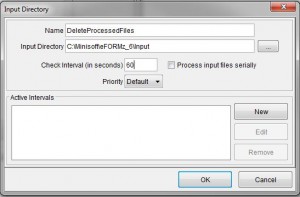
- Optionally, specify an active interval, which is one or more periods when this step is active. For example, to delete all .zpl files at the end of the day, you want this step to be active after business hours. You can create an active interval starting at 21:00 to delete processed files.
- Click OK.
- Enter a file selector. This example deletes all files matching *.zpl. In the Disposition area, click Delete selected file.
You cannot use *.hld as a file selector. These files are invisible to eFORMz. Appending or changing an extension to .hld is intended to be for development and troubleshooting work. Production systems should never have .hld files. These files must be deleted some other way.
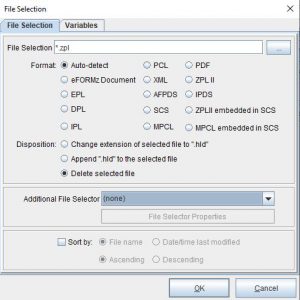
- Optionally, in the Additional File Selector area, you can further specify to delete files older than a specified length of time or larger than a specified size.
- Click OK and save your changes to the configuration file.
- Go to the Director tab and start or restart the Director to process the updated configuration file.
