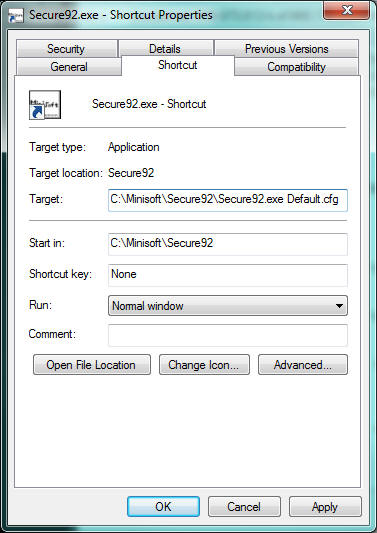Logon Automatically
Logon Automatically
* Please remember that storing passwords is never secure and is not recommended.
These instructions are for an MPE/iX system.
- After installing Secure92, ensure that a connection to your host can be made.
- On the connection dialog box un-check the “Autoconnect” box.
- Save your configuration.
- Select the menu item Trouble-Connect
- Select the Menu item File-Script-Record Script.
- Enter the logon information you wish to record.
- When you are at the point where you will be returning control to the user, select the menu item File-Script-Record Script.
- Enter the script name: logon1.s92 and save.
- On the connection dialog box check the “Autoconnect” box and enter the logon1.s92 script name in the “On Connect Script File” box.
- Save your configuration noting the name (usually Default.cfg).
- Modify or create a desktop icon for Secure92 adding a target parameter of the configuration name.