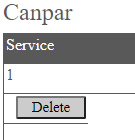Configure Canpar in Ship/FX
Consult the following post for more details: Ship/FX Administration: Add a new account/new provider
Connect to the Ship/FX Admin: https://{localhost}:8000/aFORMz/SHIPFXAdmin
From the menu to the left, select Configuration.
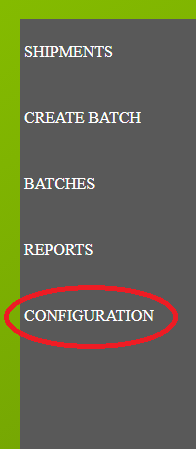
Add a new account.
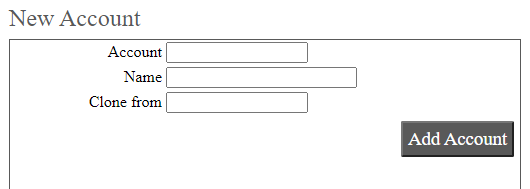
After adding the account, select the account from the Accounts field.
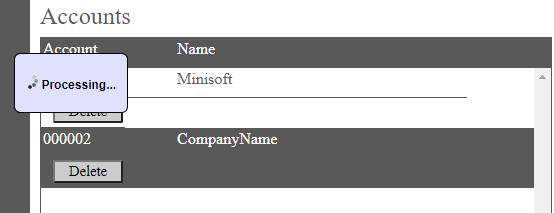
Add a new profile.
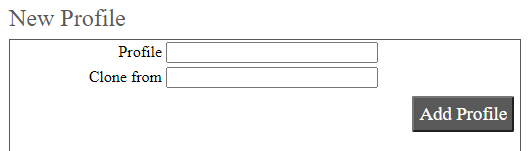
Select the new profile from the Account field.

From the Profile Configuration, select Canpar API.
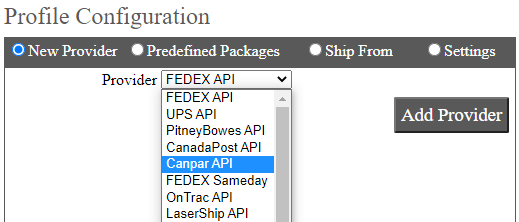
Canpar has been added. Select the API.
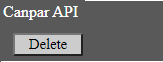
Add Canpar as a carrier. From the Authentication tab, add your User ID and Password.
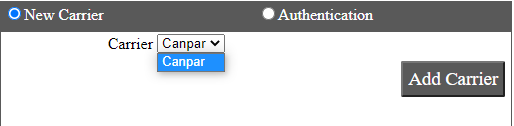
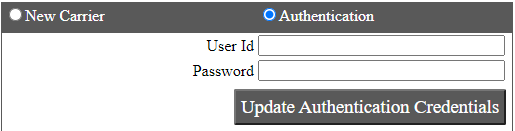
Select the Canpar carrier.
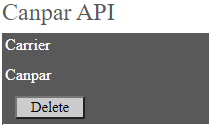
Select the service: 1, 2, 3, 4, 5, C, D, E, F, G, H and I. Enter the Shipper Number.
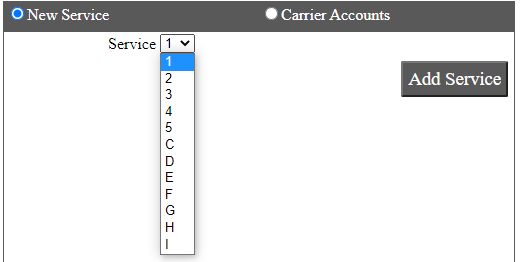
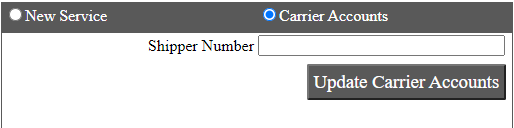
| 1 | GROUND |
| 2 | U.S.A. |
| 3 | SELECT LETTER |
| 4 | SELECT PAK |
| 5 | SELECT |
| C | OVERNIGHT LETTER |
| D | OVERNIGHT PAK |
| E | OVERNIGHT |
| F | U.S.A. LETTER |
| G | U.S.A. PAK |
| H | SELECT U.S.A. |
| I | INTERNATIONAL |
Save your configuration.